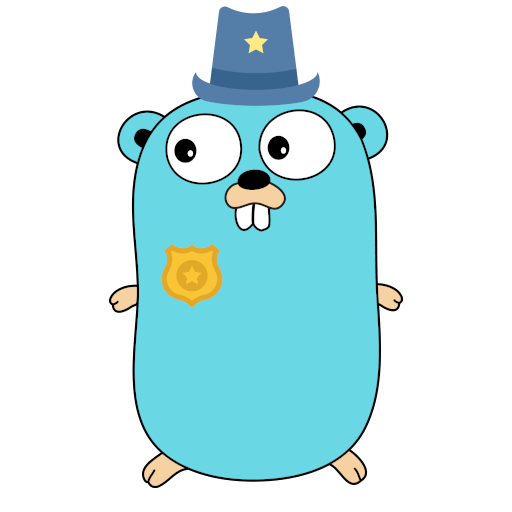Getting Started
As promised, tinyauth is extremely easy to get up and running.
INFO
Tinyauth by default ships with the traefik proxy, if you are using a different proxy there are available guides for Nginx Proxy Manager and Caddy.
Community guides
If you prefer a guide over documentation on how to get started, there is some amazing content by the community:
- Tinyauth tutorial/showcase by Jim's Garage.
- Tinyauth with Pangolin guide by ivobrett (requires account)
WARNING
As with all guides and videos, make sure to always check the documentation for updated deployment instructions/configuration changes.
Creating a user
A tinyauth user consists of 3 things, a username, a password hash and an optional TOTP secret:
To generate your user you can use the tinyauth CLI like so:
docker run -i -t --rm ghcr.io/steveiliop56/tinyauth:v3 user create --interactiveIt will ask you for your username and password and then give you your new user. For more information about the create command check out the reference.
INFO
If you are using docker compose or environment variables make sure to pick yes in the format for docker so as your bcrypt hash is escaped correctly.
You can repeat this step as many times as you like and create a comma separated list of your users.
Setting up your domains
The way tinyauth works is by setting a cookie for the parent domain of the app URL. In other words if your app URL is http://tinyauth.example.com, tinyauth will set a cookie for .example.com in order to be able to authenticate you. This means that all your apps will have to be under this subdomain. Here is an example:
WARNING
You cannot use tinyauth directly in DDNS services (e.g. tinyauth562.duckdns.org) it has to be under a subdomain (e.g. tinyauth.mylab562.duckdns.org) as well as all of your apps.
Installation
Now it's time to create our docker compose file which can be as simple as this:
tinyauth:
image: ghcr.io/steveiliop56/tinyauth:v3
container_name: tinyauth
restart: unless-stopped
environment:
- SECRET=some-random-32-chars-string
- APP_URL=https://tinyauth.example.com
- USERS=your-username-password-hash
labels:
traefik.enable: true
traefik.http.routers.tinyauth.rule: Host(`tinyauth.example.com`)
traefik.http.middlewares.tinyauth.forwardauth.address: http://tinyauth:3000/api/auth/traefikTIP
You can generate the SECRET environment variable using openssl rand -base64 32 | tr -dc 'a-zA-Z0-9' | head -c 32.
Then for every app you want tinyauth to protect just add the following label:
traefik.http.routers.[your-router].middlewares: tinyauthAnd that's it! When you try to visit an app you should be redirected to the tinyauth login page.
Example docker compose file
Here is a full example with traefik, whoami and tinyauth:
services:
traefik:
image: traefik:v3.3
container_name: traefik
command: --api.insecure=true --providers.docker
restart: unless-stopped
ports:
- 80:80
volumes:
- /var/run/docker.sock:/var/run/docker.sock
whoami:
image: traefik/whoami:latest
container_name: whoami
restart: unless-stopped
labels:
traefik.enable: true
traefik.http.routers.nginx.rule: Host(`whoami.example.com`)
traefik.http.routers.nginx.middlewares: tinyauth
tinyauth:
image: ghcr.io/steveiliop56/tinyauth:v3
container_name: tinyauth
restart: unless-stopped
environment:
- SECRET=some-random-32-chars-string
- APP_URL=https://tinyauth.example.com
- USERS=user:$$2a$$10$$UdLYoJ5lgPsC0RKqYH/jMua7zIn0g9kPqWmhYayJYLaZQ/FTmH2/u # user:password
labels:
traefik.enable: true
traefik.http.routers.tinyauth.rule: Host(`tinyauth.example.com`)
traefik.http.middlewares.tinyauth.forwardauth.address: http://tinyauth:3000/api/auth/traefik